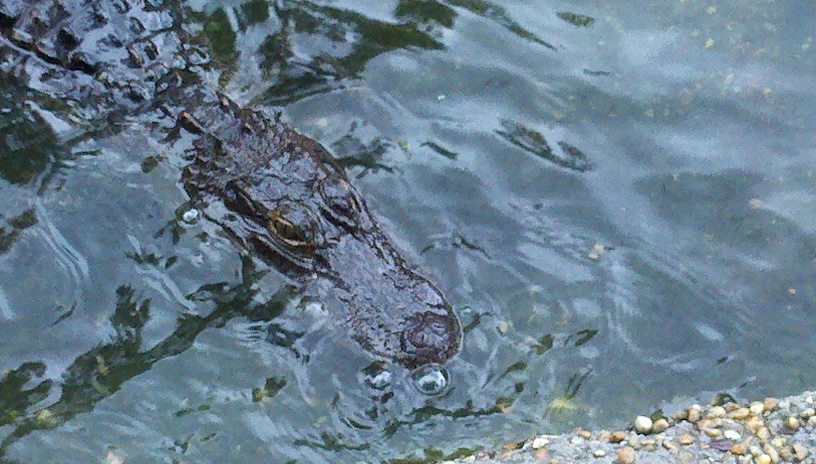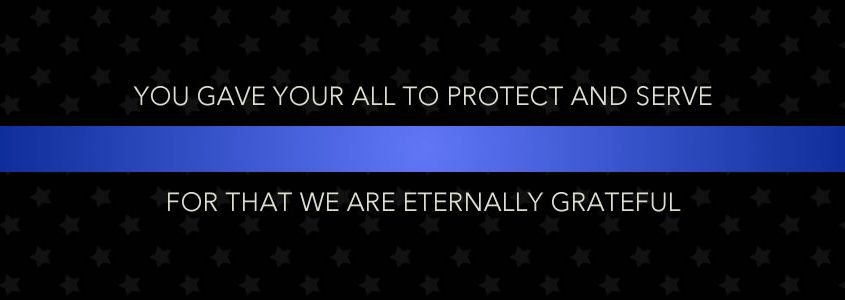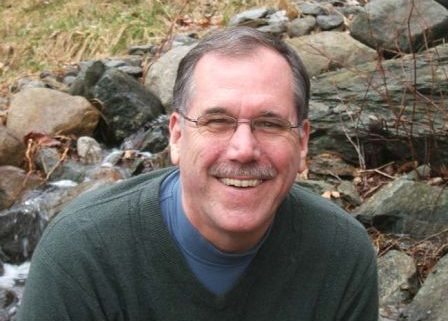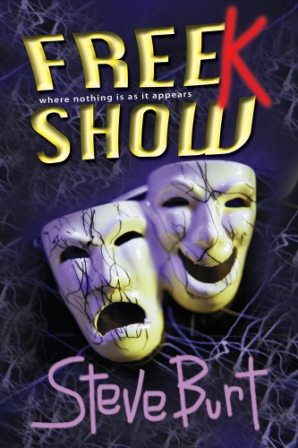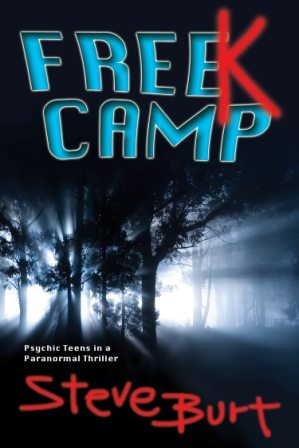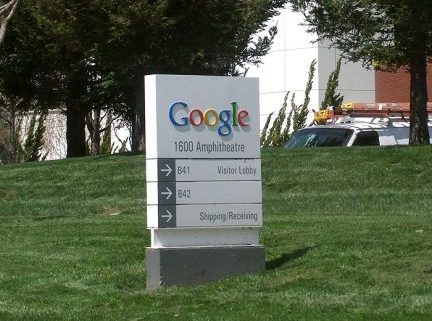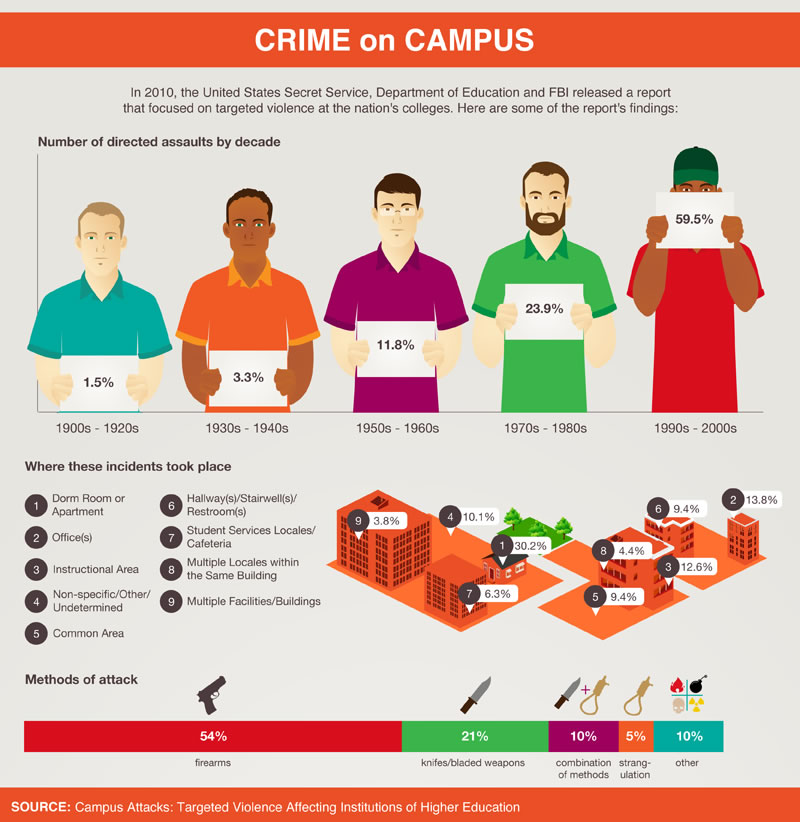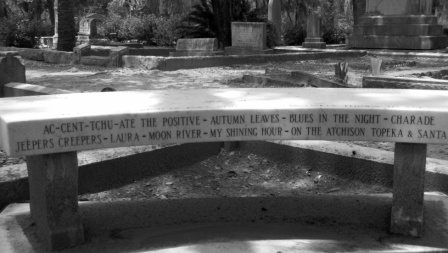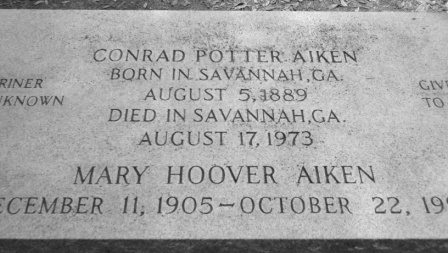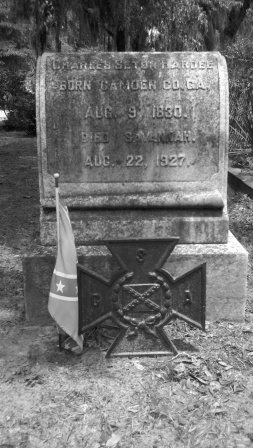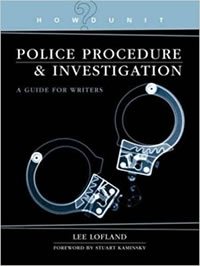The Graveyard Shift extends our condolences to the families of these brave officers.
Agent Victor Soto-Velez, 37
Puerto Rico Police Department
June 26, 2012 – Agent Victor Soto-Velez was off-duty and traveling to his home when his car was intercepted by a vehicle driven by armed assailants. The ambushers then fired at least fifteen rounds into the agent’s car. It is believed the attack occurred because of Agent Soto-Velez’s work as a narcotics officer. Agent Soto-Velez died as a result of gunshot wounds. He is survived by his two children.
Officer Celena Hollis, 32
Denver Colorado Police Department
June 24, 2012 – Officer Celena Hollis was shot in the head when she attempted to break up a fight between two groups of people during a jazz festival in a city park. Officer Hollis was transported to the hospital where she succumbed to her injuries. She is survived by her daughter.
Steve Burt is the author of two award-winning series for adults and teens: the Stories to Chill the Heart weird tales series and the FreeKs mystery/suspense series featuring psychic and paranormal teens. A Congregationalist pastor and a longtime member of the Horror Writers Association, he is the only ordained minister to win horror’s top prize, the Bram Stoker Award (2004); he was also a Nominee/Finalist in 2003. In 2009 Connecticut Magazine profiled him as “The Sinister Minister.”
Lee: Your short story collections fall under horror, but your novels under mystery/suspense. When did you make the switch and why?
Steve: In the 1990s I wrote short stories for magazines because I was pressed for time and eager to get some publishing credits. Once I was established, though, my agent and my new bride pressed me to pursue the long form, the novel. I had no clue as to how to write and sustain horror for a novel, but I was an avid mystery reader. So I plunged in by creating a cast of teen characters with fledgling psychic and paranormal gifts that they needed to develop. Ten kids would go off to camp to learn to use their gifts under the tutelage of three former circus sideshow performers—Bando the hypnotist, Twait the high-diving midget, and Twait’s wife Rose the fortuneteller. But on the way a psychopath kidnapped one of the vans of five teens and hid them away until he could sacrifice them. At that juncture I knew I had to make a choice—either start the actual sacrificing (horror) or start the ticking clock as the safe-at-camp teens and staff tried to track down the bad guy and rescue them (a mystery/thriller). The psychic teens chose the latter path for me. So it’s a mystery/thriller with elements of horror in it, plus elements of the supernatural (ghosts, levitation, spoon bending, remote vision, etc.). The story was too big and too long for a short story, so I had to shift to the novel. And there it was: the FreeKs series was born.
Lee: And what’s in the FreeKs series?
Steve: Two books so far, FreeK Camp (2010) and FreeK Show (2012), and I’m just starting the third, FreeK Accident (2014, but maybe a year sooner). In the second book, half the kids return to Free Camp (the blood-red K is graffiti on the side of the van) the following summer and connect the dots on a series of homicides in three states. What they don’t know is that as they’re using their psychic gifts and their detective skills (solid sleuthing on Google) to uncover the serial killer, he is tracking one of the camp staff and one of the kids.
Lee: The series is gaining popularity with both adult and teen audiences. Why do you suppose that’s happened?
Steve: A lot of adults read young adult and teen novels, particularly in the fantasy/sci fi/horror genre and the mystery/suspense/thriller genre. It’s always been that way. Look at Andre Norton, Ray Bradbury, Stephen King,. The age range of readers for J.K. Rowling’s Harry Potter books is nine to ninety-nine—teens discussing the same books with their great-grandmothers. Same with Rick Riordan’s Percy Jackson series, the Twilight series, and the Hunger Games series. The age distinction is fading in what I call those “dark fiction” genres. Another factor is the writing level. As with Harry Potter, my FreeKs series isn’t dumbed down; it’s written at the adult level, but with teen protagonists and adult antagonists. So adults can appreciate a good mystery or thriller while teens can relate to struggling heroes their own age. And (well-reading) pre-teens seem to enjoy reading about slightly older teenaged characters. There’s something there for everybody.
Lee: You mentioned the late Ray Bradbury, J.K. Rowling, and Stephen King. Don’t you have some connection to those three?
Steve: I have Ray’s signature on three creative writing awards on my office wall. My collection Even Odder was a 2003 Bram Stoker Award Nominee and lost to Rowling’s Harry Potter and the Order of the Phoenix in the finals (but I won the Stoker with Oddest Yet in 2004). And Stephen King was my neighbor in Bangor, Maine while I was in seminary in the early 1980s.
Lee: I see that your FreeKs series has done pretty well in the awards department. Can you mention a few? And do awards make a difference?
Steve: Most are teen and young adult awards, a few for adults. So far it’s two Mom’s Choice golds, the Moonbeam Children’s Book Award, and the London, Paris, New York, San Francisco, Hollywood, and New England Festival awards. There are also three Beach Book of the Year Awards (2010, 2011, 2012) and a Next Generation Indie. I don’t know if they help convince a reader to take a chance on a book—maybe so—but I still rely on word of mouth and return customers (a benefit of series characters). It’s not the awards that keep me going back to the keyboard; it’s reader response and an internal need to create and entertain.
Lee: One last question. Isn’t there another writer in your family who is far better known than you are?
Steve: Ah, apparently you’ve heard of my daughter Wendy Burt-Thomas. Yes, she’s written thousands of articles and a few books, including the Writer’s Digest Guide to Query Letters that everybody relies on. She also writes the daily Ask Wendy blog that lists markets and contests for writers. She and I and two of Stephen King’s sons must have drunk the water in Bangor; we all became writers.
Lee: Thanks so much for your time, Steve. And good luck with the FreeKs series.
The fight over medical marijuana is a battle with several fronts. Many states and local governments have chosen to legalize the drug’s use to help alleviate pain associated with disease, and as treatment for cancer, AIDS, glaucoma, and other conditions. The federal government, however, has classified marijuana as a Schedule I drug, in the same category as heroin, methamphetamine, LSD, Ecstacy, and Methaqualone (Quaaludes)—drugs having no medical value—and, as a result, do not recognize local authority to legalize pot use and sale.
To say the local governments and the feds have butt heads over the issue would be putting it mildly. Instead, the two are basically at war, with local officials giving their stamp of approval on medical marijuana stores, only to find the feds (the three-letter law enforcement agencies) kicking in the doors of those very same businesses.
Well, those three-letter agencies, backed by the U.S. Attorney General, have armed themselves with a very subtle “bomb.” Now, in addition to “door-kicking” raids, the feds are targeting the landlords who own the buildings where medical marijuana businesses are housed.
Federal law enforcement officials are putting the squeeze on those property owners to evict their pot-selling tenants or face losing their real estate through a civil asset-forfeiture program. As recently as this month (June, 2012) federal prosecutors have filed to seize three such buildings in Santa Fe Springs, California. Which three businesses is not clear since the selection there is many. For example, a quick online search turned up these medical marijuana dispensaries in the Santa Fe Springs area.
420 Go Green Dispensary
• 12145 Slauson Ave # B
Santa Fe Springs
(562) 696-6500
AP Natural Solutions
9841 Alburtis Avenue
Santa Fe Springs
(562) 991-9393
Tri-City Patients Association
13844 Rosecrans Avenue
Santa Fe Springs
(562) 921-8300
Deeply Rooted
8807 Pioneer Boulevard
Santa Fe Springs
(562) 699-6800
Humboldt Wholesale
12513 Shoemaker Avenue
Santa Fe Springs
(562) 946-7744
Santa Fe Compasionate Health Center
13128 Telegraph Road
Santa Fe Springs
(562) 941-1111
California Alternative Healing Center
10802 Norwalk Boulevard
Santa Fe Springs
(562) 237-7638
Whittier Hop Collective
8116 Byron Road
Whittier
(562) 945-2420
Federal prosecutors have also sent out hundreds of letters to other property owners giving them the option of booting their tenants or face losing their property in civil proceedings (civil-forfeiture statute allows the government to seize any property used to commit or facilitate drug trafficking).
This method of enforcing federal law (mailing property-seizure notices) is far less expensive than sending a raid team over to each location to kick in their doors, bag and tag all evidence, haul it away, store it, and then have officers and agents, prosecutors, judges, jurors, clerks, bailiffs, and defendants in court for weeks at a time. So far, over 200 landlords have complied with the notices by evicting their pot-selling tenants.
Another tactic used by the feds is to scare banks into not doing business with medical marijuana outfits. By threatening those institutions with civil actions, many marijuana companies have been forced to operate on a “cash-only” basis, much like street dealers.
And all this comes just a few short years after presidential candidate Obama promised he would respect state laws regarding medical marijuana. Well, not only is he targeting medical marijuana dispensaries and the people who own the property, his administration has:
– denied a petition to re-classify/reschedule marijuana despite evidence that the drug does indeed have medical value.
– issued a statement that says medical marijuana patients may not purchase firearms.
– the IRS is going after pot providers based on obscure drug trafficking laws.
– prosecutors have threatened to arrest state employees for enforcing state laws regarding medical marijuana.
– threatened to target newspapers that run ads for medical marijuana businesses.
I’m not saying that I’m for or against the legalization of marijuana. What I am asking, is…why not? Why the big push against something that over half the citizens in this country want to see legalized, especially for medical use when it can help a dying cancer patient live pain free during his last days on this earth.
What are your thoughts? Legalize pot use, or not?
*DEA photos. Information source – HuffPo/Scott Morgan – Obama Must Explain His Broken Promise on Medical Marijuana, and Soon…and, of course, my brain and experience, for what that’s worth.
Google is so much more than a search engine. It’s a reference book, calculator, even a weather forecaster. Using these tricks, you can find helpful information quickly, plus get to the right links faster.
- Feel lucky: Access the page that Google thinks is the most relevant for your search with the “I’m Feeling Lucky” feature. Chances are, you’ll find a great resource without having to look any further.
- Find public data: Google offers stores of public data, right in search results. For population and employment rates, just search for “population” or “unemployment rate” plus the state or county.
- Find your web history: Find websites you’ve visited and even search your own online history with Google’s Web History.
- Search within a site: Found a site that’s full of great stuff? Narrow down your results within the site by searching for (search query) site:(domain).
- Search for exact phrases Put quotation marks around “any word” to find an exact phrase more efficiently.
- Shorten your search phrases: Chances are, you don’t need to type a whole lot to find what you’re looking for. Try shortening your searches to just a few words.
- Check the weather in a flash: Need to know if rain is going to hold you up on the way to class? Just type “weather” plus the city or zip code, and Google will pop up a forecast for you.
- Be descriptive: Instead of searching for “celebrity sounds,” which could be a variety of different sounds, look for “celebrity ringtones,” which is much more specific.
- Find the file type you’re looking for: Search for PDF, doc, even Power Point files by adding a filetype:pdf modifier to your search string.
- Forget about cases: Google’s search isn’t case sensitive, so search for new york times if you’re looking for The New York Times.
- Don’t worry about punctuation, either: Search doesn’t pay attention to punctuation and special characters, so don’t bother using them.
- Turn Google into a calculator: Did you know that Google has a built-in calculator function? Just enter a calculation into the search box, and you’ll get the answer!
- Google is a dictionary and thesaurus, too: Get definitions by entering “define” before your search term, and discover synonyms by adding a tilde (~), as in, ~cats.
- Quickly discover movies and movie showtimes: To find movie reviews, showings, and theaters before you head out with friends, just type “movies” plus your zip code for the best results.
- Check the time around the world: Chatting with your video penpal in Japan? Find out what time it is by searching for “time Japan.”
- Get rid of the stuff you don’t want: If you keep getting irrelevant results for a certain term, you can exclude words just by placing a minus sign in front of them. So if you want to know about wombats but not necessarily blind wombats, you’d search for wombats -”blind wombat.”
- Search with Goggles: Use your mobile phone’s camera to search for an item instead of typing words.
- Search by voice, too: Search the web with speech by tapping the microphone button on your Google search box.
- Discover what you don’t know: Google can help you fill in the blank with a simple asterisk (*). You can search for “Isaac Newton discovered *,” and Google will complete your sentence.
- Check your spelling: If you’re not sure how to spell a word, just type your best guess into Google. If you’re wrong, Google will pop up with an alternative, asking, “Did you mean: (correct spelling)?”
- Keep finding great sources: If you like what you see on a particular website, and would like to find more, just do a related search on Google. For example, “related:www.cnn.com” will direct you to more news sites like CNN.
- Discover people: Thanks to Google Plus, Google offers people profiles for a surprising amount of individuals. Get the quick low-down on your classmates, professors, and even important public figures by simply Googling a person’s name.
- Check out patents: If you need to research a patent for school (or your latest invention), just plug in the number, plus the word “patent” into Google to get information about it.
- Research health conditions, medications, and even save a life: Type any common symptom or disease into Google, and you’ll find an expert summary. Same thing for most generic and brand name prescriptions. Search for “poison control,” “suicide prevention,” and “flu,” and you’ll be directed to the appropriate phone number or even nearby locations that can help.
- Find food, stores, and more fast: Find local businesses, like restaurants, quickly just by entering what you’re looking for plus your zip code. For example, you can find pizza joints in the Beverly Hills area by searching for “pizza 90210.”
- Quit stalking the FedEx guy: You can track packages from USPS, FedEx, and UPS just by typing your tracking number directly into Google.
- Convert units of measure: Calculate temperature, weight, and more just by using Google Search.
- Search by timeline: With “view:timeline” you can get a timeline for any topic you’re researching.
- Use Google’s cache to get around blocked sites: Just by using “cache:website address,” you can get around most blocked sites.
- Take advantage of image search: Find an image for your search with Google’s Image Search.
- Find results on a specific kind of site: To find results only from authoritative sites like .edu, .gov, or .org, add “site:edu” to your search term.
- Check the time: Find out the local time just by entering “what time is it” into Google.
- Search within a url: Discover topics, years, and more within a url just by using “inurl:.”
- Refine your search with options
 rill down to what you’re really looking for with Show Options.
rill down to what you’re really looking for with Show Options. - Find a face: Find only images with faces by using “&imgtype=face” in your search query.
Google Specifically for Education
- Google Scholar: Use Google Scholar to get hooked up with scholarly literature, including results from academic publishers, journals, and peer-reviewed papers.
- Check out the sky: Get a lesson in meteorology with Google Earth’s Sky feature.
- Set up an iGoogle page: Keep everything handy and easy to access with an iGoogle page full of your most relevant news stories, calendar, and Google Reader blogs.
- Google News: Find news sources around the world in Google’s incredible news resource.
- Make your own search engine: Using the Google Custom Search Engine, you can create a search engine that specifically caters to your research needs.
- Set up a study group in Google Groups: Communicate and collaborate with classmates and more in Google Groups, or better yet, start your own G+ Hangout.
- Google Code University: Learn more about computer science by checking out Creative Commons-licensed content in this Google site.
- Study the oceans: In Google Earth, you can view not just the sky, but the ocean floor’s surface and even 3D shipwrecks.
- Check out Knol for expert input: Explore Knol to find expert knowledge on a variety of different topics.
Google Plus
- Create Hangouts to chat with study buddies: Collaborate with group project members and study groups by setting up a video chat Google+ Hangout.
- Do a university search: Find information within your university, thanks to Google Plus’ feature that collects university affiliation.
- Get a constantly updated research stream with Sparks: Set up Sparks for a search engine that automatically finds information about the stuff you’re interested in.
Google Docs
- Set up repeated text: If you frequently write the same phrase over and over again, set up automatic substitution in your Google Docs preferences.
- Store your documents in the cloud: With Google Docs, it’s easy to keep your documents in the cloud and access them wherever you are: your dorm, mom and dad’s house, even the school library.
- Save Gmail attachments to Docs: Keep Gmail attachments organized in the cloud by saving them to your Google Docs account.
- Spell check in bulk: Google Docs checks your spelling as you type, but if you prefer to do it all at once, use the keyboard shortcut Ctrl-; to go to the next misspelling, and Ctrl-[ to back up.
- Create your own templates: If you have a document that you’d like to use over and over again, just make your own template in Google Docs.
- Take advantage of templates: Find templates for your resume, budget, chores, study schedule, and more in Google Docs templates.
- Open things up a bit: Compact your Google Docs controls to get more writing real estate by pressing Ctrl-Shift-F inside a document, reducing the menu bar size.
- Set up simple forms, surveys, or polls: Need a survey for a research project? Set one up in Google Docs to gather info.
- Collaborate and get alerted to changes: Google Docs is great for collaboration with classmates, and it’s also useful for setting up notifications to find out when they’ve made changes.
- But remember that you can turn off notifications: Getting alerts is great, but one too many can become distracting. Change your notification settings if it’s driving you nuts.
- Translate documents with Google Docs: If you’ve downloaded a foreign language journal article, get it translated into another language with Google Docs.
- Organize into collections: Use Google Docs enough, and you’ll have quite a collection of documents to go through. Put them into neat categories by setting up collections, and move documents to the appropriate folder.
- Add video to your presentation: Give your Google Docs a multimedia boost by adding video.
- Add a school year calendar: Follow these instructions to create a simple school year calendar in Google Docs.
- Use spreadsheets to make graphs: Enter data into a spreadsheet, and then use that data to create a pie, bar, line, or scatter graph.
- Open a new document lightning fast: Use simple shortcuts to open up new documents quickly.
- Save as you go: Use the right click to save-as option, and you can quickly save a document in Google Docs.
- Send invitations in Google Docs: Whether it’s for a party or a study group, you can send invitations using Google Docs.
Gmail
- Better Gmail: Speed through your Gmail inbox by using this add-on that fixes some of the problems that can slow you down in Gmail, like customizing your inbox count display, messages, sidebar, and more.
- Gmail Manager: Get updated on multiple Gmail accounts at once with this add-on that lets you check all of your Gmail accounts.
- Turn on keyboard shortcuts: Gmail offers keyboard shortcuts like letter navigation, single-stroke actions, and more that can shave time off each action you do in Gmail.
- Undo Send: If you accidentally sent a message a bit too fast, undo your send, and go back to fix a goof or add an attachment without having to send a brand new email.
- Add gadgets to Gmail: You can add Calendar and Docs to your Gmail sidebar, helping you get quick access to your schedule and documents.
- Use stars to note special messages: Mark messages with stars and superstars to remember that they are important.
- Mute messages: Use Google Smart Mute to turn off messages that you’ve been added to on CC.
- Use advanced search operators: Narrow down who you’re finding emails from with “from:” and “to:,” search by “subject:,” “has:attachment,” and more with advanced search operators.
- Filter email with personalized email addresses: Add a plus sign, periods, and other characters to create variations of your email address, and filter your inbox based on these addresses.
- Get connected faster with SMS in Chat: Send a quick SMS text to your contacts through Gmail’s Chat if you really need to get connected instantly.
- Use Drafts as notes: Keep handy notes in your Gmail Drafts folder by composing a new message and saving it as a draft.
- Organize with labels: Get your email organized with labels to quickly scan your inbox for what you’re looking for, and move messages to them to clean up your inbox.
- Identify which messages were sent just to you: Find out if an email was directly addressed to you by looking for personal level indicator arrows.
- Set up reminder keywords: If you know you’ll need to access an important email later, but might not remember how to find it, forward it to yourself, adding a memorable keyword to the message that you can search for later.
- Send one-liners with (EOM): For messages where the subject is the entire message, Gmail will usually pop up and ask you if you want to ask body text. Bypass this message by adding (EOM) to the end of your subject.
- Search your mail: Instead of keeping your mail super organized, just use the Gmail search function.
- Archive your messages: Keep your inbox tidy, and old important emails still accessible by search by archiving messages.
- Sign out remotely: Oops! Left Gmail on at the computer lab? Sign out remotely by clicking on Details at the bottom of your Inbox.
- Sort email accounts: If you use Gmail to receive messages from both your personal account and school account, separate them into Multiple Inboxes to keep everything clear.
- Report spam vigilantly: Rid your inbox, and the world, of spam by reporting emails as spam.
- Keep important files handy in Gmail: Always have quick access to key files by emailing them to yourself in Gmail.
- Turn emails into tasks: Got an emailed assignment from your professor? Convert emails into tasks, and even access them on your mobile phone.
- Set up filters: Control the flow of incoming mail by setting up filters that will automatically label, archive, delete, forward, and more.
- Preview attachments: If you’re not ready to download an attachment yet, just preview the attached document to see what it’s all about.
- Always remember to attach files: Sign up for Labs to use the Forgotten Attachment Detector, and get notified when you mention attachments in the body of your message, but don’t actually have anything attached.
- Add multiple attachments at once: Use Control, Shift, or Cmd to select more than one file to attach to your message.
- Use https: Protect your Gmail with https, even when you’re using Gmail in public places like a coffee shop or the school library.
- Add Calendar and Docs: Make Calendar and Docs a part of your Gmail page by adding them as boxes.
- Set up a “waiting for response” label: Never lose emails that need following up by setting up a label for messages that you’re waiting on a response for.
- Set up Canned Responses: With Canned Responses, you can save email templates for common replies that you use over and over.
Google Calendar
Using Google Calendar is the first step to saving time and staying on-task. Here are many more ways that you can keep the productivity train rolling with Calendar.
- Take advantage of hotkeys: Navigate your keyboard by using hotkeys, like t to jump to today’s date, or q for a quick add.
- Sync your calendar: Make sure that your calendar is the same on Outlook, your iPhone and Google Calendar on the web by using Google Calendar Sync.
- Create mini calendars: Set up multiple calendars with custom colors to manage different calendars for different purposes, like homework vs. your social life.
- Set up notifications: Get a daily agenda mailed to you, as well as reminders and updates, so you can manage your calendar right from your email.
- Add your Remember the Milk tasks: Use RTM’s add-on to add your tasks to Google Calendar.
- Add appointments quickly: Be specific, adding the time and date when you type in new appointments, and Google Calendar will automatically populate the fields you specify in its appointment form.
- Get texts from your calendar: Set up access to Google Calendar on your mobile phone, and get your day’s agenda by texting “day” to 48368.
- Get Synced in iCal and Sunbird: Sync your calendar with Apple iCal or Mozilla Sunbird.
- Customize your reminders: Choose which reminders work best for you: email, SMS, or pop-up.
- Set up weekly repeats: Repeat events for M/W/F or T/Th classes and other events to block out the time on your calendar each week.
- Add events in Gmail: Click “add to calendar” to add events to your Google Calendar right from Gmail.
- Invite others to an event: Just add email addresses under Guests within any event to remind others of an appointment.
Google Mobile
- Sync your calendar: Sync your Google Calendar, Gmail, and more to your phone so that you can stay productive on the go.
- Check email on the go: Use Gmail for mobile to stay connected with your phone.
- Read your blog subscriptions: Access Google Reader on your phone to stay on top of your blog subscriptions.
- Consolidate your phone numbers, even your cell phone: With Google Voice, you can consolidate your dorm, apartment, and cell phone numbers into one.
- Find your friends: Discover where your friends are hanging out with Google Latitudes.
- Get answers from Google SMS: Find a great place to eat, translate words, and more just by texting Google (466453).
- Check in with iGoogle: Get a mobile-optimized version of iGoogle on your phone.
- Access your Google Docs, too: Read all of your Google Docs items on your phone.
- Keep a to-do list with Google Tasks: Google Tasks makes it easy to keep and access a to-do list right on your phone.
- Always know where you are: With Google Maps, you can take advantage of GPS and more to be sure that you never get lost.
- Find out anything, anywhere: Use Google Search on your mobile phone to find out information wherever you are.
- Read books on your phone: Access Google Books on your phone to read on the go.
- Post to Blogger: Use your mobile phone to update any Blogger blog.
Google Chrome Tips and Extensions
- Snippy: You can snip out web content and save it for later in Google Docs thanks to Snippy.
- Set your startup pages: If you rush to Gmail, Facebook, and specific research sites on startup, change your settings to open them up automatically each time you start Chrome.
- Stay Focusd: Use this extension to help curb your Facebook addiction, blocking out websites that you tend to waste time on.
- Note Anywhere: Use Note Anywhere to scribble notes anywhere online, even Wikipedia.
- Web2PDFConverter :PDFs are so prevalent in higher education, so keep this converter handy in case you need to save and distribute a web page as a PDF.
- Read Later Fast: Save research links and check them out later with the Read Later Fast Chrome extension.
- RemindMe: Stay on task with RemindMe, a great app for getting reminders, tasks, and more.
- GradeGuru Citation Manager: Organize your references and citation online using GradeGuru’s Chrome extension.
- Session Manager: Save a certain group of tabs open only for specific tasks, and keep them all handy and separate with the Session Manager extension for Google Chrome.
- myHomework: Using this Chrome extension, your can organize projects, classes, and homework so that you remember all of your important assignments.
- Session Boddy: Keep your session safe, no matter where you access Google Chrome with Session Buddy, an extension that saves your tabs to export and use later.
- Put your favorite sites on your desktop: Create a shortcut on your desktop to see an icon for your favorite website.
- Auto Copy: Make copying text just a tiny bit faster with this extension that automatically copies text to the clipboard when you select a block of it.
- Cacoo: With Cacoo, you can create diagrams collaboratively, right in your Google Chrome browser.
- Google Mail Checker: Keep an eye on your Gmail without having to manually check in throughout the day by using Google Mail Checker, an extension that will show your unread Gmail messages on Chrome.
- Split Screen: This extension is especially helpful when you’re researching over a variety of different websites.
- Use Chrome’s Omnibox as a calculator: Just like you can use Google Search as a calculator, you can do calculations in Chrome’s Omnibox.
- Desmos Graphing Calculator: Make Google Chrome’s calculator even better with this graphing calculator extension.
- Copy Without Formatting: Copy plain text using this Chrome extension, and you can avoid messing up your documents with pre-determined formatting.
- DayHiker: Check your schedule, tasks, and even set an alarm clock with this calendar extension for Google Chrome.
- Set up AutoFill: If you’re sick of typing your name, address, and phone number over and over again, set up your AutoFill option to fill it in for you.
- Brizzly: If you’re going to check Facebook and Twitter when you’re supposed to be studying, at least keep things simple. Use Brizzly, a reader extension that streamlines your browsing and updating.
- Create a favicon bookmark bar: Set up links on your bookmarks bar, and delete their names so that Chrome will simply display them by favicon, saving room and leaving more space for even more links.
- FastestChrome: Supercharge your Chrome experience by installing FastestChrome, an extension that adds Wikipedia articles to your browser, finds definitions instantly, and makes searching more convenient.
- Sync your Chrome settings: If you use Chrome on multiple computers, like the library, computer lab, and your dorm, you can keep your settings by syncing them to your Google account.
- TooManyTabs: If you’re prone to opening way too many tabs in Chrome, use this app to organize them all into a manageable format.
- Control multiple tabs with Pin Tab: Using a Pin Tab, you can minimize tabs into a small icon.
- Use Paste and Search and Paste and Go: Use these features to save steps when searching and navigating.
- Reopen closed tabs: Whoops! Fix an accidentally closed tab by pressing Ctrl+Shift+T.
- Keep things private: Use incognito mode to operate without any history or cookies on your browser.
- Make use of the bookmarks manager: Use Chrome’s built-in bookmarks manager to organize, rearrange, find, and add folders for your bookmarks.
- ChromePass: Use ChromePass, and you can list all of your stored Chrome password information.
- Chrome Mailer: With ChromeMailer, you can get support for the mailto: function on Google Chrome.
- Google Chrome Backup: Back it up! Keep all of your bookmarks and personal data safe and secure with this tool.
Google Books
- Save books as a PDF: Take books that would normally be online-only and save them as a PDF so that you can read them anytime, anywhere.
- Find author and book information: If you need quick info, like the author of a certain book, or when it was published, do a Google Books search to find detailed into on authors and titles.
- Read public domain books: Search for classic books, then select “Books” in the left panel of your search results to find free copies of public domain books.
- Search the full text of books: On Google Books, you can search the full text of thousands of books.
- Make your own library: Add books to your shared library on Google Books to keep them organized for your classes or projects.
- Find books at your own library: Check out links on Google Books that allow you to check the availability of titles in real life libraries.
- Check out Advanced Book Search: Take things to the next level with detailed book search options.
- Find textbooks online: Thanks to Google Books, you can even access selected textbooks online.
- Find magazine content: In Advanced Book Search, you can find information in magazines, too.
- Check out the blog: Find out the latest in the Google Books world with the Inside Google Books blog.
- Find supplements for your assigned texts: Go to the next level, and find books in the subjects you’re studying in school.
Google Voice
- Use Google Voice as your phone number: Avoid pesky solicitor phone calls and use voicemail transcription to take the time suck out of using your phone.
- Put voicemails in a special label: Set up a label for all emails that come from voice-noreply@google.com.
- Set up a “do not disturb” time: Determine a time when you really need to get things done, set up “do not disturb” on Google Voice, and all your calls will go to voicemail.
- Block nuisance calls: Kill productivity-busting sales calls by blocking them. Google Voice will set up a disconnection message for callers that you’ve blocked.
- Record calls: If you’re doing research interviews, this is a really handy time saver. Use Google Voice to record calls, and you can go back to them later.
Handy Google Services and Apps
- Install a search box on your browser: Using Google Chrome, Safari, Firefox, or Internet Explorer, you can add a search box for Google onto your browser.
- Google Alerts: Stay on top of news stories and research projects with Google Alerts, a service that will send you emails with new search results for your terms.
- Google SketchUp: Draw 3D figures for free online using Google’s SketchUp service.
- Google Talk: Chat with family, friends, classmates, and professors on your desktop and more with this service.
- Google Images: With Google’s Image search, you can find loads of high-quality images.
- Google Translate: Using Google Translate, you can get foreign words translated lightning fast.
- Google Finance: Use Google Finance to stay on top of markets, news, and more.
- Google Toolbar: With the Google Toolbar, you can get easy access to all sorts of Google tools right in your browser.
- Picasa: Manage, edit, and share your photos online with this Google photo manager.
- Google Fusion Tables: With Google’s Fusion Tables, you can share and discuss your data online.
- Blogger: Using Blogger, you can create a project blog, share your experiences, and keep up with family and friends.
*Today’s article by the staff writers at www.onlinecolleges.net
Last year was a banner year for proponents of gun carrying on college campuses. No fewer than 23 state legislatures saw bills introduced that would allow either faculty or students, or both, to bring firearms onto school grounds. The vast majority of the lawmakers in these states declined to change their current laws on the subject. Rather than giving up the fight, supporters of college carry laws have been rejuvenated by recent school shootings and have brought the issue back around in 2012. In these 10 states across the country, the great debate rages on.
- Virginia: Looser campus carry laws have been a subject of debate here since 2007, after the worst college shooting spree on American soil. State delegate Bob Marshall tried to get a bill passed in 2008 that would allow faculty members with permits to carry concealed guns on campus, citing the fact that it was a faculty member who saved several student lives by barring the door to the Virginia Tech shooter, although he himself was shot through the door and died. The bill failed, but Marshall revived it in 2012, only to have it defeated again. However, a recent court ruling that Virginia Tech had been negligent in its response to the school shooting could factor in to future attempts at passing a campus carry law.
- Georgia: As it stands, Georgia law prohibits even students with permits from carrying guns on campus or keeping them in their dorm rooms. The weapons must stay locked in their cars. But a spate of violence at the end of 2011, coupled with another shooting at Virginia Tech, prompted legislator Stephen Allison to introduce HB 981 that would have allowed license holders to carry guns on campuses, plus in bars, school zones, government buildings, churches, the State Capitol … you get the idea. The bill failed, along with a bill allowing hunting with silencers and a bill letting owners of stolen guns used in crimes carry them without a permit upon their return.
- Arizona: Arizona lawmakers have been plugging away at getting guns onto campus since last year, in the aftermath of a shooting that left six dead and nearly killed Congresswoman Gabrielle Giffords. SB 1467 made it to the House, where it passed 33-24, but Gov. Jan Brewer surprisingly vetoed it, saying it was “poorly written” and could accidentally make gun carriers lawbreakers. So Sen. Ron Gould reworked the bill and re-introduced it in 2012 as SB 1474. It died before getting to Gov. Brewer, but she vetoed another more general bill that would allow guns into all public buildings in Arizona.
- Colorado: Since 2003, Colorado’s Concealed Carry Act has made it legal to carry a gun with a permit “in all areas of the state” other than federal buildings, K-12 schools, and a few other locations. College campuses were not exempt. However, the University of Colorado took the liberty of banning their students from carrying guns on campus. Members of Students for Concealed Carry on Campus sued CU and lost in 2009, but won their appeal in 2010. The latest development came from the State Supreme Court in March: CU’s ban violates the law. It appears the school will be joining Colorado State in letting students carry.
- Texas: Texas lawmakers attempted to sign three separate campus carry bills into law in 2011, to no avail. It was not a lack of political support that kept the bills off the books; the governor was vocally in favor of it, and two-thirds of the Senate and over half the House were on board. But the bills faced procedural problems, and key Democratic supporters backed out when they realized what a campus carry bill would mean for insurance rates for universities. One of the bill’s sponsors fully expects the issue to come up again in the next session, in 2013.
- Kansas: Kansas is already a fairly lenient state for gun owners. Anyone with a permit can carry a concealed weapon into any public building that doesn’t have a “no guns” sign, an option all Kansas colleges seem to be taking advantage of. Enter House Bill 2353, The Personal and Family Protection Act. Under it, guns could only be banned from buildings with security measures like metal detectors. Despite strong opposition from campus police officers and others, the bill passed the House in March and was sent to the Senate. But the fight is not over; the Senate recently narrowly voted to shelf the bill indefinitely.
- Michigan: Michigan gun proponents were thrilled in March at the news that a Senate bill had been drafted that would put an end to “pistol free zones,” which included college campuses, as well as ease restrictions on a number of other handgun rules. The bill had been promoted by the American Legislative Exchange Council, the group behind a Florida law that has been in the news quite a bit lately. But it doesn’t look like SB 59 will get the chance to cause any controversies — the head of Michigan Open Carry says the bill will die without leaving the Senate.
- New Hampshire: This Spring, New Hampshire legislators took a hard look at gun laws. A bill that would prevent any publicly owned building (i.e. public universities) from banning firearms from their premises cleared the house 180-144. The governor pledged to veto it, calling it “uncalled for and unnecessary,” but the Senate made it a moot point by moving it into the purgatory of “further study.” The Senate also plans to study allowing gun owners to transport fully loaded guns, as well as a bill removing the need for a license to concealed carry.
- Oregon: Oregon lawmakers and judges have made it clear in recent months that they support gun ownership, including the right to concealed carrying on college campuses. In September 2011, the Oregon Court of Appeals ruled state universities could not ban students with permits from carrying guns on campus. In this year’s legislative session, a last-minute bill banning guns on campus was barely defeated, 14-15. The House also passed its third bill in three years protecting concealed handgun license confidentiality, this year with the overwhelming “yea” vote of 24-5.
- Indiana: After his bill requiring public colleges to allow guns on campus ran out of steam in the 2011 session, Sen. Jim Banks said he hoped to revisit the issue next year. And he did, resulting in “Preliminary Draft No. 3578.” The proposal was so short-lived that it didn’t even get to the bill-naming stage. Schools like Purdue and Indiana had strongly opposed the legislation, and for the near future at least, they and every other public university in the state will continue to ban firearms from their campuses in the absence of a state law regulating campus carry.
*Today’s article by www.collegestats.org
In 1991, law enforcement in the United States would forever be changed thanks to two unsuspecting people, a 25-year-old black man named Rodney King, and a bystander with a video camera.
King, intoxicated to a point over twice the legal limit, was driving home from a friend’s house when police officers attempted to pull him over for traffic violations. Already on probation for a previous DUI and a robbery conviction, King did as many do who fear repeated incarceration…he tried to outrun the police. The pursuit involving several marked police cars and a helicopter, wound through Los Angeles neighborhoods until King finally decided to call it quits. He pulled over.
Two passengers in King’s car were arrested without incident. King, as we all know, was not. An incident definitely ensued. Officers attempted to arrest and handcuff Mr. King, who refused. The next tactic was to deploy a Taser. It was somewhere around this time when a witness to the increasing commotion, George Holliday, decided to switch on his video recorder, and the scene he captured would soon rock the nation.
Five officers, Sgt. Stacey Koon, Laurence Powell, Timothy Wind, Theodore Briseno and Rolando Solano, used their batons to strike King at least 56 times. And if that wasn’t enough, sometime during the brutal beating, King also received six kicks to his body.
According to a subsequent lawsuit, King’s injuries amounted to nearly a dozen skull fractures, permanent brain damage, broken bones and teeth, kidney damage, and severe emotional trauma. King almost died as a result of his injuries.
The incident (and acquittal of the fives officers) prompted the L.A. riots where fifty-five people were killed and over 2,000 more were injured.
At some point during the riot King spoke via a news conference, stating his now famous words, “Can we all get along? Can we get along? Can we stop making it horrible for the older people and the kids?” The rioting stopped.
King sued the city of L.A. and won a 3.8 million-dollar settlement, most of which King said he lost in bad investments.
During the years after the 1991 incident, King seemed to struggle with alcohol and drug abuse, and continued to have run-in’s with police (11 arrests for domestic violence, threatening to kill his daughter and his daughter’s mother, DUI, reckless driving, and drug offenses). In 2007, he was shot in the face and torso.
After all he had endured (most of it of his own accord), King, an extremely troubled man, still seemed to find a light at the end of every tunnel. He had this to say in an interview earlier this year, “America’s been good to me after I paid the price and stayed alive through it all. This part of my life is the easy part now.”
It remains to be seen if substance abuse contributed to the events of this week, when Mr. King was found dead at the bottom of the swimming pool in his back yard.
Cynthia Kelly, King’s girlfriend, who was also a jury member in “the trial” that awarded the 3.8 million-dollars to King, called police after hearing what she said sounded like a fall (a table, or something) and a splash. Kelly told police that she ran outside and saw Rodney King at the bottom of the pool, so she threw a shovel in the water to hopefully wake him. Kelly cannot swim.
Kelly made a point to tell the police dispatcher that it was Rodney King, the man who police had beaten, therefore the responding officers knew exactly what to expect when they arrived. They knew it was Rodney King, THE Rodney King, at the bottom of the pool.
Still, the first officers on the scene did what all officers are supposed to do…whatever it takes to save a life. They dove into the pool, in uniform, and pulled out the lifeless body of the man whose unfortunate interaction with police in 1991 sparked the worst riot in L.A. history. They knew the man at the bottom of that pool was the man who, for over two decades, has sat alone at the dividing line between black citizens and white police officers.
Then those officers did the unthinkable…the unexpected as many would like to believe. They performed CPR on King, giving their all to revive THE Rodney King, the black man who many thought was hated by nearly all law-enforcement officers.
Yes, those police officers, the first responders, attempted to save Rodney King’s life.
Yes, this week, the ragged ends of a tragic circle finally met, when officers wearing the same uniforms as the men who so badly beat that 25-year-old black man back in 1991, did their best to save THE Rodney King. But it was too late. There was no saving King. Not this time. At 47, he died, leaving a world that’s probably not in any better shape than it was the night he decided to lead police on a high-speed pursuit through dimly-lit back streets of L.A.
Unfortunately, history tells us there will be other “Rodney Kings” in the news…Trayvon Martin is possibly the latest, and the country is currently waiting to see and hear if there’s indeed a message mired somewhere in that convoluted tragedy.
And, unfortunately, I doubt we’ll ever see the day when Rodney King’s hope that we all get along will ever come to fruition. But wouldn’t it be nice if someday there was peace throughout the world?
Wouldn’t it?
Well, fortunately, there are no officer deaths to report this week, and that’s the good news among all the other—Jerry Sandusky, another naked cannibal/zombie, butcher dismembers drug dealer using work knives, freeway beatings, man shoots at lawyer, woman starves teen daughter to death, strangled baby found in freezer, and mother injects daughter with heroin over 200 times.
Seriously, what’s wrong with people?
Why can’t we all get along?
*Justin Hoch photo – file is licensed under the Creative Commons Attribution 3.0 Unported license.
I’ve been bragging for three years about the instructors at the Writers’ Police Academy, with good reason. Simply put, they’re second to none. And top-quality teachers produce top-quality students, right?
During the WPA, we only see the instructors in their various roles, teaching writers how to “get it right.” However, that’s only one weekend out of many. These dedicated educators spend the rest of the year in classrooms and out in the field teaching classes to criminal justice and crime scene investigation students, certifying and re-certifying police officers, and training EMS personnel and firefighters.
It’s a hectic and strenuous year, teaching first responders. Every detail has to be just right. No mistakes. None. Because the skills learned by these unique students are the skills they use to save lives.
In recent years, education budgets have been cut to the point where administrations all across the country worry about keeping the lights on and who gets laid off next. Needless to say, extra activities are totally slashed.
Well, thanks to the Writers’ Police Academy (that’s everyone who’s attended, and each of our generous sponsors, contributors, instructors, and volunteers) there’s a bit of light at the end of the tunnel for criminal justice students at Guilford Technical Community College (GTCC). Each year, WPA profits are donated to the criminal justice foundation at GTCC, and the funds are earmarked specifically for training and educating students enrolled in various criminal justice programs/curriculum. In the past two years alone we’ve donated a whopping $18,000!
This year, a group of criminal justice students had the opportunity to show of some of their hard-earned knowledge and skills, and I’m going to let GTCC Associate Professor Andy Russell (criminal justice) tell us about it. Those of you who’ve attended the WPA will recognize Andy from your FATS and pepperspray training.
Andy Russell
Hi everyone. I wanted to drop you a note about the Skills USA Competition that the Writers Academy donation funds are helping sponsor.
On April 24. 2012, GTCC students James Ziglar, Amanda Orndorff, and Kyle Szuts took First Place in the Crime Scene Investigation competition; they will be competing at the national level on June 26th, in Kansas City, Missouri.
Amber Kellam took First Place in the Criminal Justice Competition; she too will be competing at the national level on June 26th.
In the CJ Competition, the students handle a series of “routine” calls for service, which can vary from simple “assist a citizen” calls to the initial response to a death scene. We do not know the types of calls they will confront until the competition. The students undergo the test for about an hour. Then they face a mock oral board.
The CSI team processes a crime scene, documents it, produces a scale drawing, collects all evidence and packages it, all within 30 minutes.
The idea is to demonstrate the skills learned in their respective technical programs in high school and technical programs at community/technical colleges.
This will be our second year competing; we took first in the state in both competition last year as well (also funded with WPA donations). At the Nationals we took 4th place in the CSI completion and 9th in the CJ competition. We have a great team this year and with the experience we gained from last year we hope to be in the top three this year.
Again, I wanted to drop you a note and say thanks for the help (money).
We hope to see you guys this fall at the next Writers’ Police Academy.
I will let you know how we do at nationals. Here is a link to SkillsUSA, if you want to check out what it is all about!
Thanks,
Andy
| 2012 Conference – SkillsUSA |
2012 Conference. SkillsUSA returns to Kansas City June 23-27, 2012 for the 48th annual National Leadership and Skills Conference (NLSC), a showcase of …
www.skillsusa.org/events/nlsc12.shtml
James Ziglar, Amanda Orndorff and Kyle Szuts took First Place in the Crime Scene Investigation competition
Amber Kellam took First Place in the Criminal Justice Competition
*By the way, Andy Russell is the person who started this whole ball rolling. It was he who arranged the first meeting between the WPA and GTCC. So a special thanks to Andy Russell for all his hard work.
Reading books is a lot of fun, but so is the thrill of the book hunt: finding new stories to explore, authors to follow, and collections to build. And thanks to the Internet, it’s never been easier to find your next great book and it’s getting better every day. That’s why we’ve decided to update our 50 Cool Search Engines for Serious Readers post from 2010, bringing you several new resources that are awesome tools for readers. Check out our list, and you’ll find 50 excellent and up-to-date search engines where you can find e-books, rare titles, and even discuss your favorite titles with other readers.
E-books
- Ebook Engine:Through the Ebook Engine, you’ll be able to find free e-books on sites like knowfree.net, Gutenberg.org, and Getmyebook.com.
- PDF Search Engine:Find loads of portable books on the PDF Search engine, with PDF versions of e-books.
- Ebook Search Engine:On this search engine, you’ll be able to find results from all of the big free e-book sites.
- Google Books:Check out Google Books for thousands upon thousands of searchable books, many of which are available in full text.
- Open Library:Use this open source reading site to find classic books, e-books, and more.
- Bibliomania:Although the design of the site leaves something to be desired, Bibliomania boasts more than 2,000 classic texts, book notes, biographies, and even reference books.
- Project Gutenberg:One of the best-known names in free online e-books, Project Gutenberg has a wealth of public domain e-books.
- Digital Book Index:With the Digital Book Index, you can find more than 165,000 e-books, texts, and documents available online.
- The Online Books Page:Thanks to U Penn, users can search this books page to find e-books by author and title.
- Leatherbound:With Leatherbound, users can find e-books, plus compare prices and find reviews.
Books to Swap, Sell, and Buy
- BookFinder.com:Through BookFinder.com, you’ll get access to millions of books for sale, even rare and international titles.
- AbeBooks:With books for sale from thousands of booksellers, you can find just about anything on this book sale site, from textbooks to out-of-print books.
- AllBookstores.com:If you’re a bargain book shopper, find the best deal on new and used books on this site that offers comparison prices on more than three dozen online bookstores.
- BookFinder4U:Find the best book prices from more than 130 book stores worldwide, and even buy or rent textbooks on this site.
- PaperBack Swap:Go green and save money with this free online book swap. List books you’d like to swap, then choose from millions of available books to receive in return.
- eBay:Useful for more than just trinkets, eBay is a great place to find e-books, audiobooks, magazine back issues, and much more.
- Barnes & Noble:One of the biggest booksellers in the world, Barnes & Noble has an excellent search function that can help you find just about anything.
- Title Trader:Trade just about any title on this swap site, whether you’re working with books, DVDs, CDs, or video games. You can even trade in your old CD collection for this semester’s books.
- ISBN.nu:Search by author, title, or subject to compare prices on in-print and out-of-print books on ISBN.nu.
- AddALL:Save time and money with this book search and price comparison site.
- Amazon.com:This humongous online retailer is one of the best places to find book information, reviews, and prices, whether you buy from the Big A or not.
- Indie Bound:If you love to support independent booksellers, this is a great website to check out. Find bookstores and other independent retailers by entering a zip code into Indie Bound.
Rare Books
- Inprint:Operating since 1980, Inprint is a UK retailer specializing in out of print books. Use their free booksearch service to find long-forgotten titles.
- Bibliofind:Now a part of Amazon.com, Bibliofind is an incredible resource to find millions of rare, used, and out-of-print books.
- Powell’s Books:Through this legendary retailer, you can discover used, rare books and so much more.
- Alibris:Alibris offers an excellent search that allows you to specify parameters including publication years, collectibles, and even the existence of a dust jacket.
- Rare Book Room:Step into the Rare Book Room to find photographs of amazing books from some of the world’s greatest libraries.
- Fadedgiant:Check out Fadedgiant books to find a guide to rare and old book values, with an online database of more than 50,000 antique book prices.
- Bauman Rare Books:This rare book gallery has a searchable online library with books available in categories including Americana, Fine Bindings and Sets, and Photography.
- Biblio.com:Biblio.com isn’t just a great search engine for rare books, it’s also an excellent overall resource, with plenty of helpful articles and specialists available for visitors to learn about the collection of rare books.
- Bibliopoly:Find rare and antiquarian books in just about any language thanks to this useful book search engine.
Book Reviews and Community
- AllReaders.com:Find book reviews based on plot, setting, character, and even the old standbys of title and author with this detailed book review site.
- Book Movement:This super useful site offers reading guides, with a great community and lots of reviews for each book.
- BookCrossing:Find books, share them, and meet fellow book lovers on BookCrossing.
- Whichbook:Not sure which book to read? Whichbook offers a new way of choosing what to read by allowing you to set factors and find suggestions.
- BookReview:Find book reviews, literary news, new author listings, and more on BookReview.com.
- LibraryThing:Join this community of 1.5 million book lovers to find not just book reviews, but a great place to discuss and catalog books.
- Goodreads:Explore books, find movers and shakers, and even giveaways on Goodreads.
- The New York Times Sunday Book Review:Search for books in the big leagues in this book review column from The New York Times.
- NPR Books:Find searchable book reviews on new releases and more from NPR Books.
- Read Print Library:Search for books, quotes, authors, and groups to get connected with literature on Read Print.
- Comic Book Resources:Comic book lovers, this one’s for you. Find reviews, community, resources, previews, and new releases on Comic Book Resources.
Libraries
- Awesome Library:Who can resist the Awesome Library? This resource has directories, and even a search for full text books, which we think is totally awesome.
- Library of Congress Online Catalog:The ultimate in online libraries, you can find books by simple or guided search, plus prints, photographs, sounds, e-resources, and so much more.
- Internet Public Library:The Internet’s public library, IPL has resources by subject, special collections, and even newspapers and magazines to check out online.
- Classic Reader:Lovers of classic fiction, non-fiction, short stories, and poetry can find a great collection in this online library with thousands of free resources.
- WordCat:In The World’s Largest Library Catalog, you can find more than 1.5 billion items available in a library near you.
- Public Libraries:On this site, you can find a public library just about anywhere, with listings for public, state, Presidential, college, law, and other libraries available in the U.S. and around the world.
- Questia:Use Questia, and you’ll get connected to the largest online collection of books, journal articles, and other reading materials in the world.
- Library Spot:With Library Spot, you’ll be able to find libraries around the world, plus book reviews, shopping, and more,
* Article by the staff writers at www.onlinecolleges.net (formatted to fit this page).
Countdown to 2024 KILLER CON
Writers’ Police Academy
The 2024 Writers’ Police Academy is a special event called Killer Con, which is designed to help writers create stunning realism in their work, Killer Con focuses on the intricate details surrounding the crime of murder and subsequent investigations.
Visit The WPA website to register!
*The Writers’ Police Academy (WPA) is held every year and offers an exciting and heart-pounding interactive and educational hands-on experience for writers to enhance their understanding of all aspects of law enforcement, firefighting, EMS, and forensics.
Get to Know Lee Lofland
Lee Lofland is a nationally acclaimed expert on police procedure and crime-scene investigation, and is a popular conference, workshop, and motivational speaker.
Lee has consulted for many bestselling authors, television and film writers, and for online magazines. Lee has appeared as an expert on national television, BBC Television, and radio shows.
Lee is the host and founder of the Writers’ Police Academy, an exciting, one-of-a-kind, hands-on event where writers, readers, and fans learn and train at an actual police academy.
To schedule Lee for your event, contact him at lofland32@msn.com